Create an Application for Ethical Review
All new submissions must be created and submitted through the IRIS portal after a profile has been registered.
Choose the tab that describes you. Students and external researchers or Ontario Tech faculty and staff.
Students and external researchers sign in using the email that you created your profile under and password. Faculty and staff sign in using your Banner ID and network password.
Once a profile has been created login to IRIS; you will be taken to your homepage. Your homepage will show you your applications sorted into various categories:
- Your applications with your role as a principal investigator
- Your applications with your role as a project team member
- Your applications in their various stages, such as drafts, under review, post-review, withdrawn, any reminders attached to your application, and anything requiring attention. If something requires attention, most often the application is locked to you to provide more information in the form of a response to clarifications the REB may have.
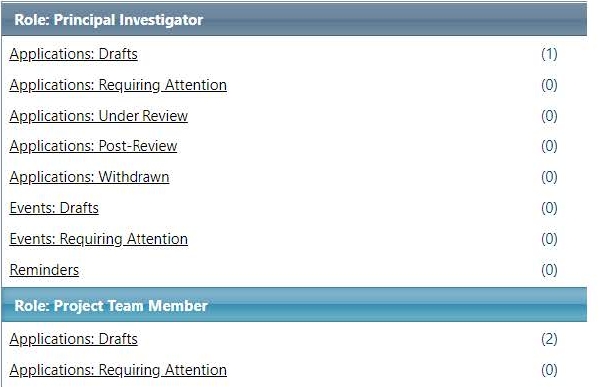
Note: For an accessible format of this content, please contact research@ontariotechu.ca
- Start a New Application
- Project Information
- Project Team Info
- Application for Ethical Review
- Attachments
- Approvals
- Logs
- Errors
- Submit
- FAQ
To create a new application, look to the right corner of your screen and click “APPLY NEW”.
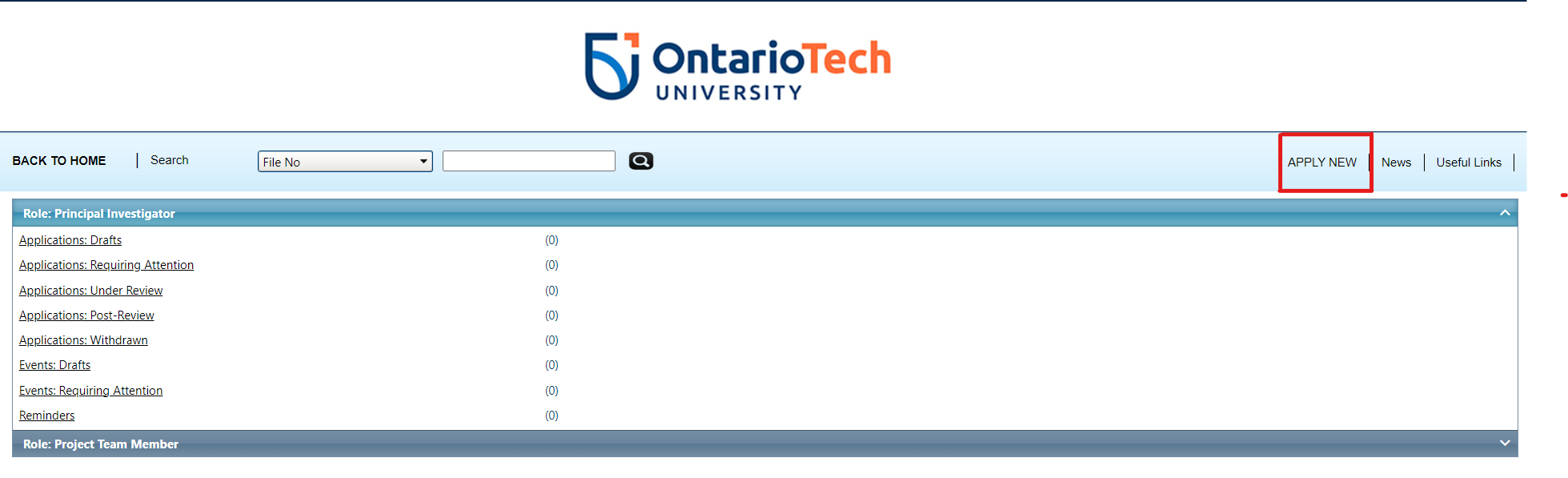
Choose the type of application you would like to submit to the REB. There are a number of types of applications:
- Application for Ethical Review – This is the main application form for new research projects involving PROSPECTIVE contact and data collection on human participants.
- Course-Based Research – For undergraduate course instructors who will oversee the conduct of students participating in exercises or assignments that involve human participants. Course-based research does not include courses where students conduct individually-designed projects (i.e. honours thesis). In that case, student researchers must submit their own application for REB review.
- Human Tissue Samples in Research – For research involving human biological materials. This applies to materials derived from living and deceased individuals. Human biological materials include tissues, organs, blood, plasma, skin, serum, DNA, RNA, proteins, cells, hair, nail clippings, urine, saliva and other body fluids (TCPS2 Article 2.1b).
- Multi-Jurisdictional Research (MJR) – For research that has received approval from a research ethics board at another Canadian University or College that has signed the Memorandum of Understanding and are eligible to receive Tri-council funding as per the TCPS2.
- Request for Exemption – If you are unsure if your research requires ethics approval, use this simplified application form to request a preliminary review. If the REB determines you require a full REB application, you can use your answers from this application to inform your full application.
- Secondary Use of Data – For subsequent use of already existing and collected data on humans, in which the secondary purpose was not explicitly communicated during the original consent process.
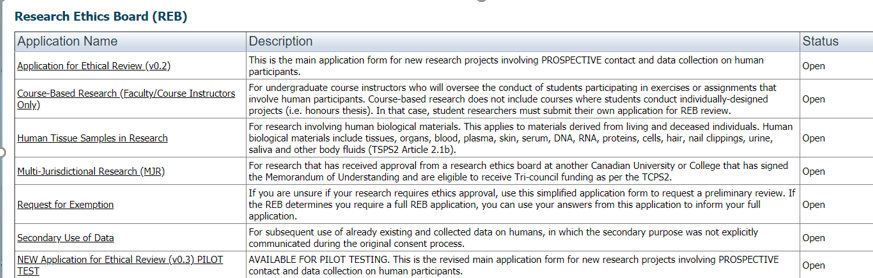
Note: while creating your application, please ensure to click save frequently to ensure your information is saved as the system will time you out after 30 minutes if you do not click save.
The first tab of the application is the Project Info tab, where you will enter the title and the start and end dates of your project. Make sure to include a realistic start and end date, factoring in potential time of review of your research. For example, do not include your start date as the date you are submitting, as the REB may take 4-6 weeks to review and approve your project.
This tab is also where you will need to attach your related awards/grants if applicable. If you do not have an award, or have an external award, you may skip this section for now.
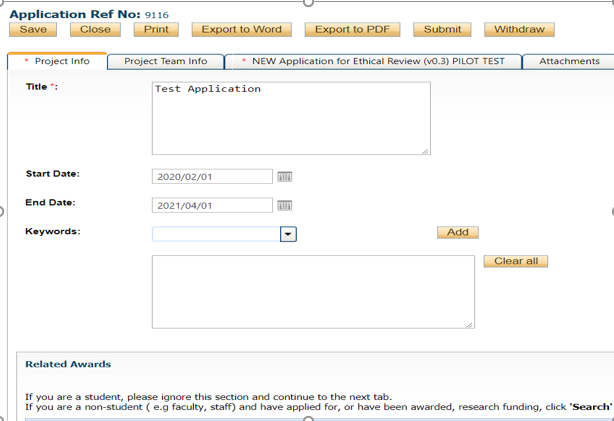
This next tab is where you will include all researchers involved in the project. The principal investigator (PI) will be listed first. The important information needed here includes:
- First and last name
- Affiliation – are you a faculty member? Staff member? This will automatically fill- please ensure information is correct.
- Rank – what is your position rank?
- Institution – ensure your institution is correct.
- Your contact information.
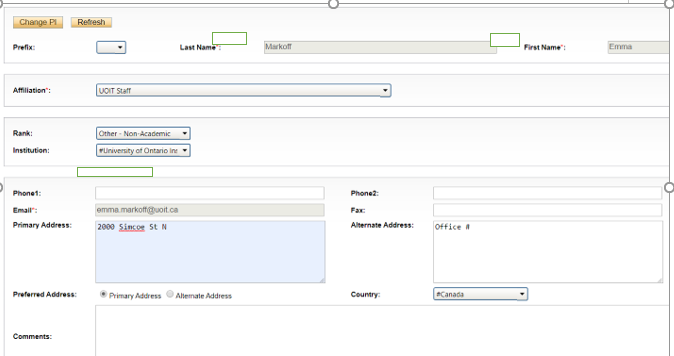
All other project team members will need to enter the same information. Click Add New to include a new member. There a variety of roles a member can be in the project; be sure to select the correct one.
IMPORTANT NOTES: students, whether undergraduate or graduate, will need to be added as Student Leads (or Project Coordinators). Students cannot be considered Co-Investigators. 
If the team member is currently in IRIS, you may use the Search Profiles function at the top left. If they are new, please fill out all of the boxes to gather their information. Once you have filled out their respective information, click Save at the bottom to have all team members listed in this tab.
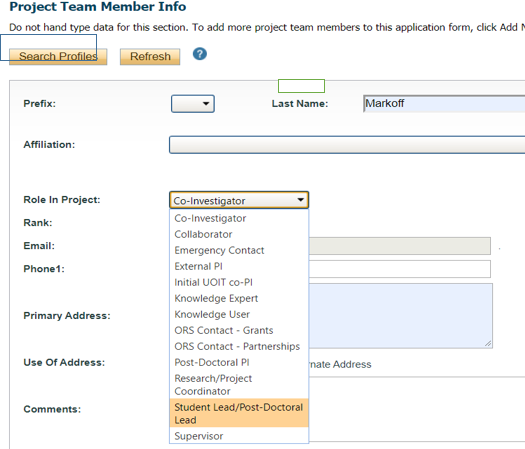
Next, we will move onto the full application.
Important notes to remember while completing this application:
- Any question with a red asterisk means the question is mandatory. If these questions are not filled out, you will be unable submit your application successfully.
- The yellow note boxes below questions will help provide guidance on a question that you may need more information on or may give you guidance on any further steps to take.
On this application, there are 29 tabs that each cover a different aspect of your research application. Each tab will have a different number of questions.
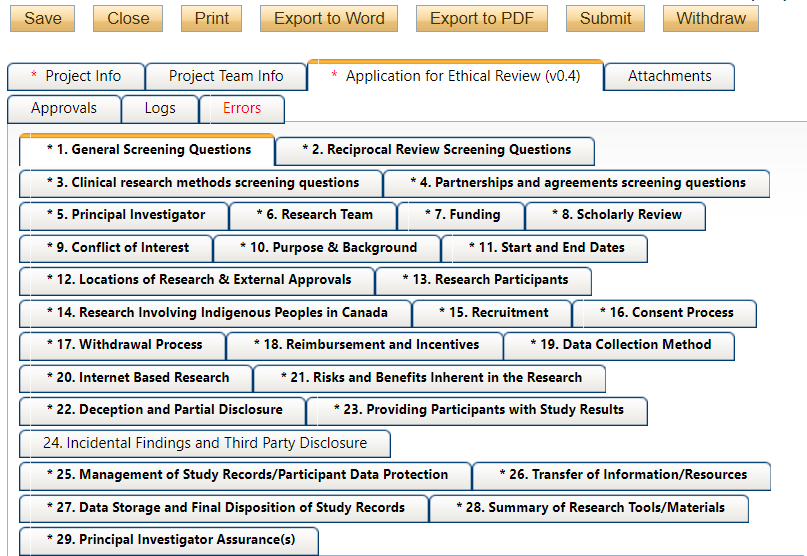
Now, you may begin your application by answering each question on each tab. Your application for each specific research project will differ between each project; please avoid any copy and pasting for open-ended questions and ensure the information is specific to the current project. This will avoid future clarifications being requested by the REB.
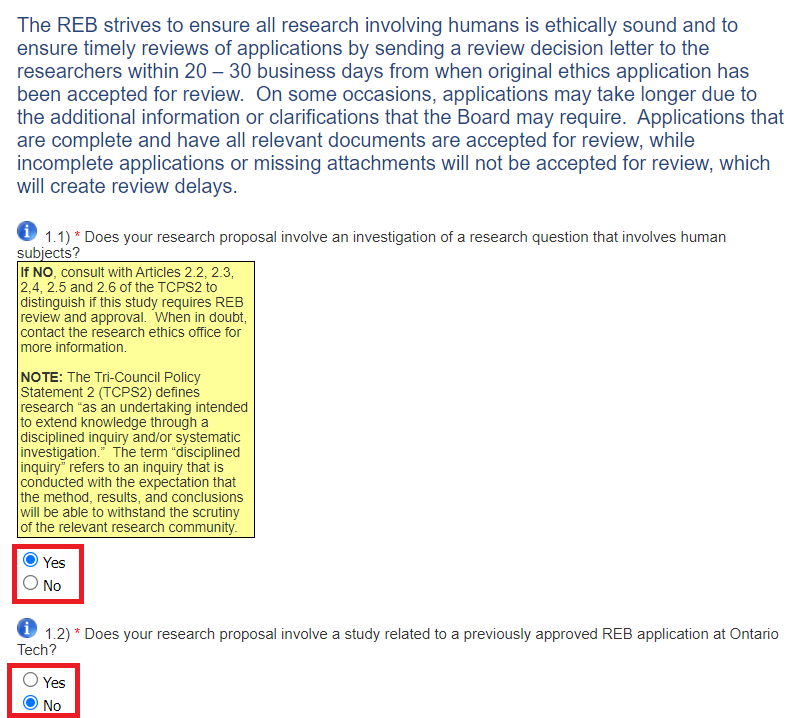
Once you have reviewed all 29 tabs of the application and have answered all questions appropriately, you may move onto the Attachments tab. This tab is important for including all relevant documentation, including (but not limited to):
- Consent forms
- Recruitment materials
- Data collection materials (surveys, questionnaires, scripts, etc.)
- Participant materials (handouts, thank you letters, etc.)
- Confidentiality agreements
- TCPS2 core certificates (mandatory for all researchers involved)
- Additional Project Team Members template (IF your team members are unable to be added into the Project Team Info tab)
- Related Awards (if you have an external award you did not attach under the Project Info tab)
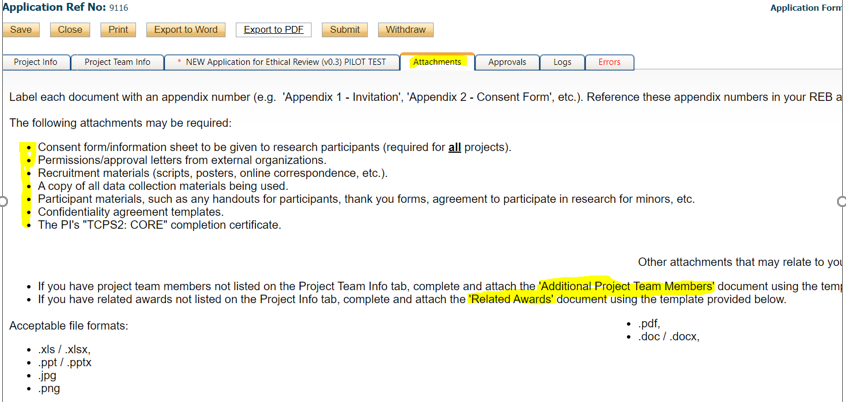
Please make sure to add in all attachments. Without relevant attachments, the REB will be unable to review your submission.
Templates for Additional Project Team Members (for team members who are unable to be added into the Project Team Info tab) and Related Awards, can also be found on this tab for you to download, complete, and attach. To upload attachments, click the Add Attachment button at the bottom of the tab.
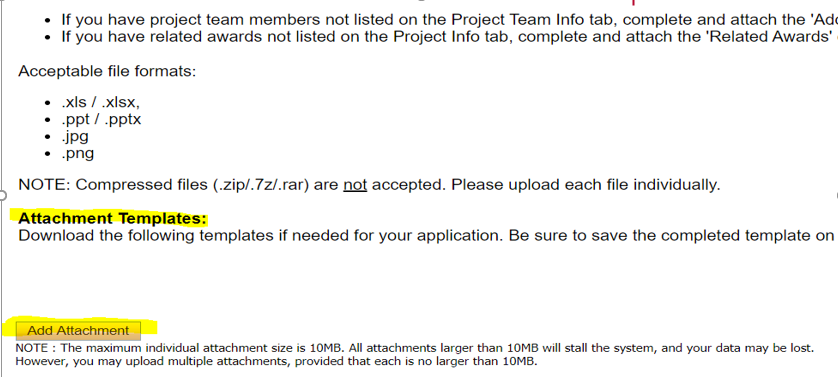
When adding each attachment, please ensure to include: a description of the attachment; a version data; and a Doc Agreement type. Including this information is important for general maintenance of your file. If you do not fill this out, if will come back as a clarification from the REB in the future.
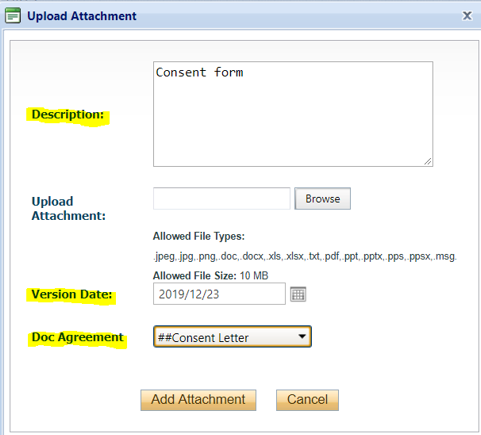
Next is the Approvals tab. Here, your signing authority level will be pre-set and included. Ensure this is correct and all necessary approvals are received.
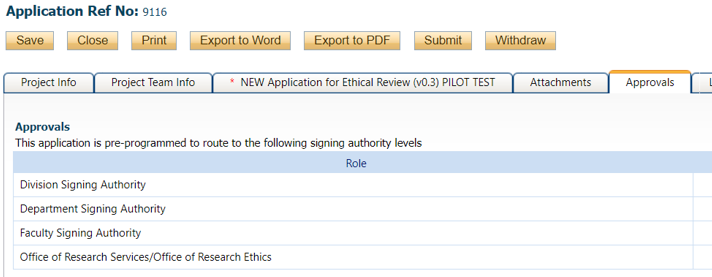
This tab shows a record of activity within your file, including: all attachments that have been uploaded; any changes made (i.e., title change); date of submission to the REB; and when the REB has submitted it back to you.
The purpose of the Errors tab is to show you where you have forgotten to answer a mandatory question while creating an application. The tab content will show you exactly which question has been missed.
The example below shows that there are several missed questions on the Application for Ethical Review tab. Once all errors or omissions are addressed, your application will be ready for submission.
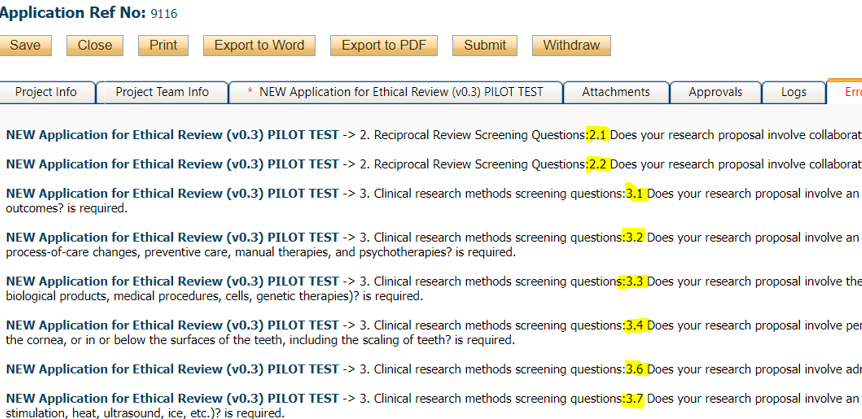
Once your application is complete, it is ready to submit.
Important Note: saving your application is different from submitting it. While you may have hit "Save" to save your application progress throughout your process, this does not submit your application to the REB.
Click the Submit button at the top to send your application to the REB.
Important Note: when creating an initial application, only a PI may submit the application. A project team member may fill out the application and add attachments, but is unable to hit Submit.

Once you have successfully submitted your application, you will be able to see on your homepage that your application has gone from sitting under the link "Applications: Drafts" to "Applications: Under Review".
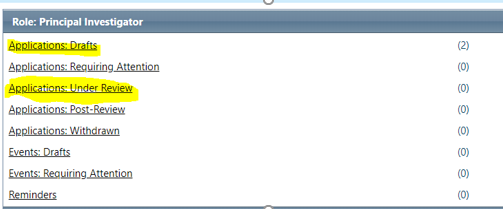
For further confirmation, you will receive a "confirmation of submission" through email.
Once received, your application will begin the review process. The REB review turnaround time can take anywhere from 4-6 weeks. For this purpose, please make sure you submit your application well in advance of your desired start date so that it may be reviewed in time.
The IRIS login page is not working. How can I login?
If you are a faculty member, you may be using the wrong link to access the portal. Make sure to click the faculty login link on the IRIS login homepage.
What role do I list a student as on my project?
Students, both undergraduate and graduate, must be listed as Student Leads (or a Project Coordinator). They may not be listed as Co-Investigators.
How will I know that I successfully submitted my application?
Once you have submitted your application to the REB through IRIS, you will receive a confirmation email from researchethics@ontariotechu.ca.
Where do I access the Additional Project Team Members template?
When creating your application, you can download the template at the bottom of the Attachments tab to fill out and upload for your submission.
How long will the REB review of my application take?
The REB strives to have a turnaround time for 4-6 weeks.
If my application for this research study is similar to a previous application, can I use information from the previous application?
Yes! You may clone a previous application using 'Add more info'. However, if your projects are somewhat unrelated and you are trying to save time on an application by using old information, each application will inherently differ, so please avoid “copy and paste disease” and ensure all information on each application is correct and relevant to the current research study. This can help avoid future clarifications from the REB.
I am having trouble finding the Submit button on my application. Why can I not find it?
If you are in a role other than the Principal Investigator (PI), you will not be able to submit the application until it is post-review. To have the application submitted, please have the PI on the application submit, as the Submit button will appear under their profile.
Who can I contact for help?
For help with questions regarding the IRIS portal, you may contact the IRIS Administrator at iris@ontariotechu.ca or 905.721.8668 ext. 6230.
For help with how to answer application questions and guidance on necessary information related to your research that must be included, you may contact the Research Ethics Office at researchethics@ontariotechu.ca or 905.721.8668 ext. 3693.