How Do I Unlock a File that is Locked for Editing?
IRIS allows your research team to collaboratively build ethics applications; however, only one person can edit the application at any given time. When a researcher selects the Edit button to edit an application, he or she is granted exclusive editing access by placing a lock on the application. Once the team member selects the Close button, the edit lock is released.
While a research team member has the file locked for editing, other team members view the application but cannot make any edits. IRIS advises the research team of who currently has the file locked for editing (see Figure 1).
Important: If you have locked a file for editing and did not close the file properly (i.e. you closed your web browser instead of closing the file using the Close button), you will lock out all other project team members from editing the file. This can be resolved by having the team member who locked the file log into IRIS, open the application, and then select the Close button to release the lock.
If the person who placed the lock on the application is not available to unlock the file, contact the Office of Research Services (ORS) for assistance (visit the IRIS Support Web Page for contact information). It is preferable to contact the person who has locked the file because they may currently be editing the file; if ORS unlocks the file for you, the person editing the file will lose their unsaved changes.
Figure 1: File That is Locked by a Project Team Member
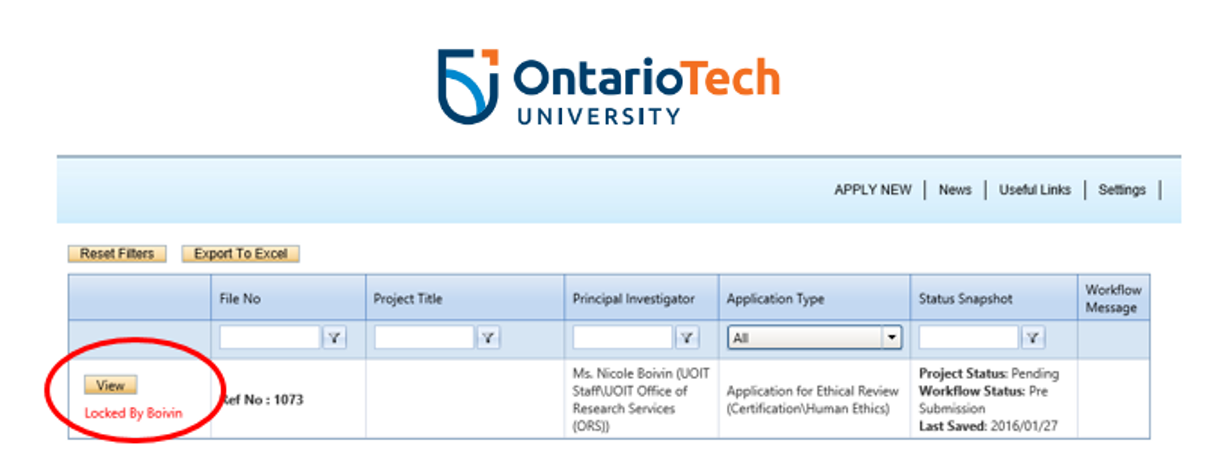
Note: For an accessible format of this content, please contact research@ontariotechu.ca
The following page may also be of interest to you:
